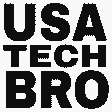Nowadays, cybercrime is spreading so much that everyone is thinking about everyone’s security. Some are afraid of their phones, some are afraid of their laptops and other devices. Cybercrime is increasing so much on smartphones that people are running to various tech experts to find their way. How can you protect your phone from malware and cyber threats? The following article gives some advice and steps.
What Is Malware:
Malware is malicious software designed to harm your computer, server, and network. Which can steal, encrypt, and delete your data without your consent, monitor you constantly, and hijack all your main functions.
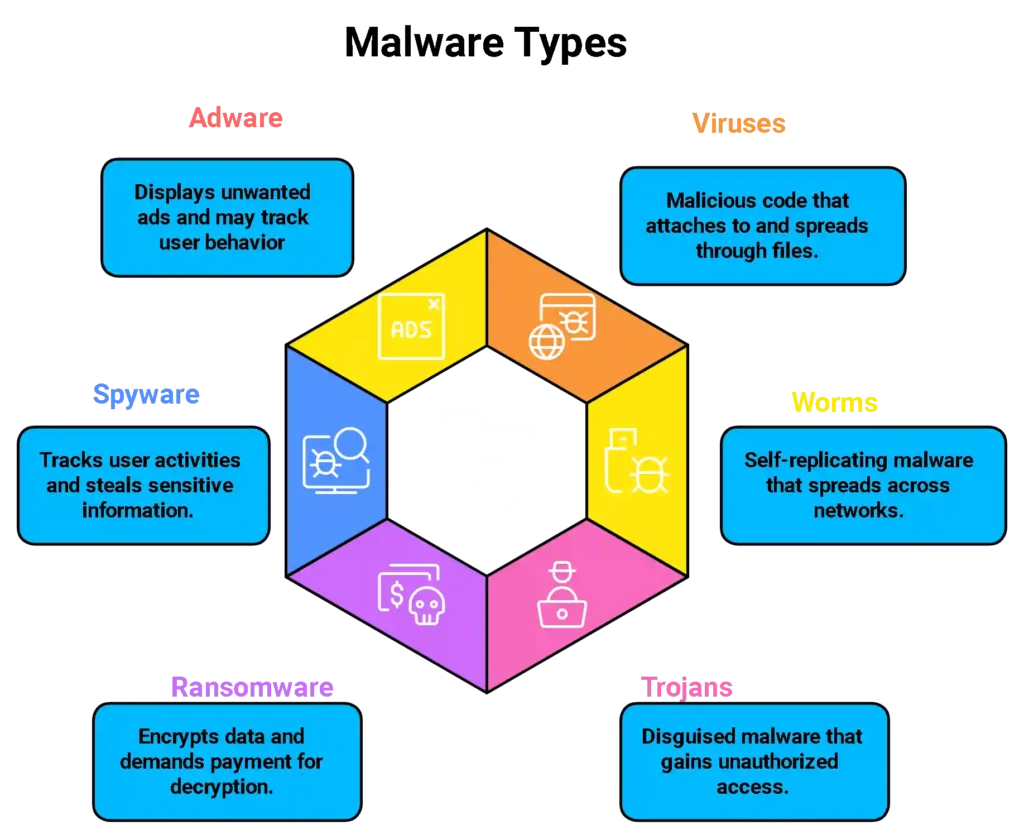
What are Cyber Threats?
Cyber threats are potentially malicious attacks that indicate weaknesses and risks. Their main goal is to gain authorized access to computer system networks and data, and they are ready to pay any threat. Such threats can come from any country, state, or individual. Understanding the different types of cyber threats is crucial to implementing effective security measures.
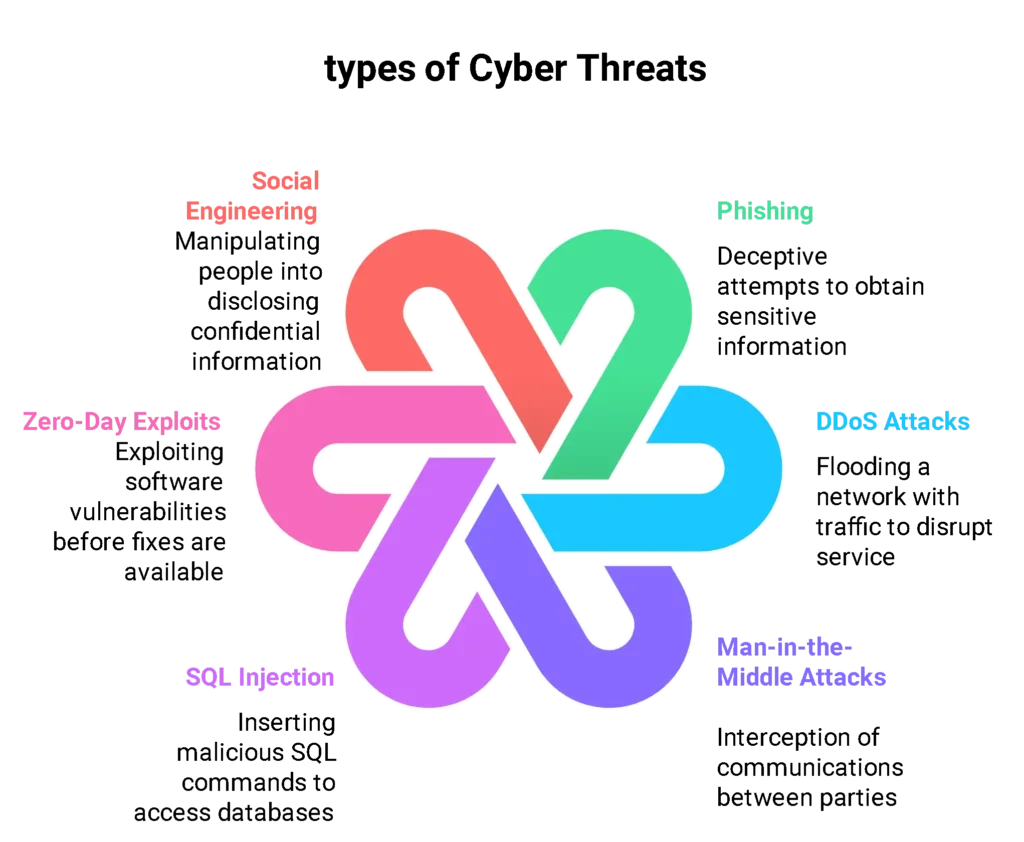
NOTE: Knowing the types of threats helps you recognize potential risks, which is the first step toward protecting your phone.
Table of Contents
Smart Strategies to Keep Your Phone Safe:
Follow the steps given by me but no need to go to a tech expert for such problems. The habits given below will help to keep away from future problems.
a. Download Only from Trusted Sources
Instead of downloading apps from any third-party store, you should always download apps from official secure app stores like Google Play Store or Apple Play Store. Hidden mail wares cannot be entered into the phone.
b. Use Strong Passwords and Enable Biometric Security
The first line of security is a strong password. Give a password that makes it difficult to guess easily. An extra layer can even be added by using biometrics like fingerprints and facial recognition.
c. Enable Two-Factor Authentication (2FA)
Two-factor authentication provides very strong security. When available, always enable 2FA, especially on sensitive apps like social media and banking.
d. Keep Your OS and Apps Updated
Keep the phone updated at all times as every update includes security protections to protect against the latest threats. Turn on the automatic update setting on the phone so that the necessary updates are not missed and skipped.
e. Check and Limit App Permissions
Sometimes every app has all app permissions turned on. Permissions are given which may not be needed by the app. These should be reviewed once. It can get rid of a lot of risk.
f. Be Cautious on Public Wi-Fi
Public Wi-Fi networks are convenient, but they’re also more vulnerable to hackers. If you need to connect, consider using a VPN (Virtual Private Network), which creates a secure connection and protects your data from being intercepted.
e. Recommended Security Apps and Tools
Anti-Malware Apps: Mention reputable options like Avast, Norton, or Bitdefender for mobile protection.
VPN (Virtual Private Network): Recommend popular VPNs (e.g., NordVPN, ExpressVPN) to secure browsing on public Wi-Fi.
Recommended Security Apps and Tools
- Anti-Malware Apps: There are various anti-malware apps like Avast, Norton, Bitdefender, etc. which will help keep the phone very secure.
- VPN (Virtual Private Network): Some popular VPNs to keep browsing secure using public WiFi are NordVPN, ExpressVPN, etc.
- Password Managers: Some tools for secure storage and creation of complex passwords are LastPass and 1Password.
Signs Your Phone Might Be Infected
Sometimes we don’t understand the symptoms of infection so we don’t get rid of them. So here are some cautions:
- Slow Performance: All of a sudden you may feel that the phone is running very slow and any browser is loading very slowly which may be caused by malware.
- Draining Battery: Almost the malware runs in the background all the time due to which the battery ends very quickly. But we don’t think that the phone’s battery is the problem.
- Unfamiliar Apps: If ever you download an app but the app keeps running on your phone then it will think that the app is installed by malware software.
- Random Pop-Ups or Ads: If you see more ads and props than normal in any browser or unexpected place, you will think that Mailer has been installed in the background of the phone.
- Data Usage Spikes: Unexpected data usage means any app running in the background is transferring stolen data from your phone even without your permission.
What to Do if Your Phone is Infected
If you find your phone is under malware or phone is getting compromised then follow these steps:
Step 1: Switch to Safe Mode
Safe Mode disables third-party apps at that time, allowing you to troubleshoot without interference.
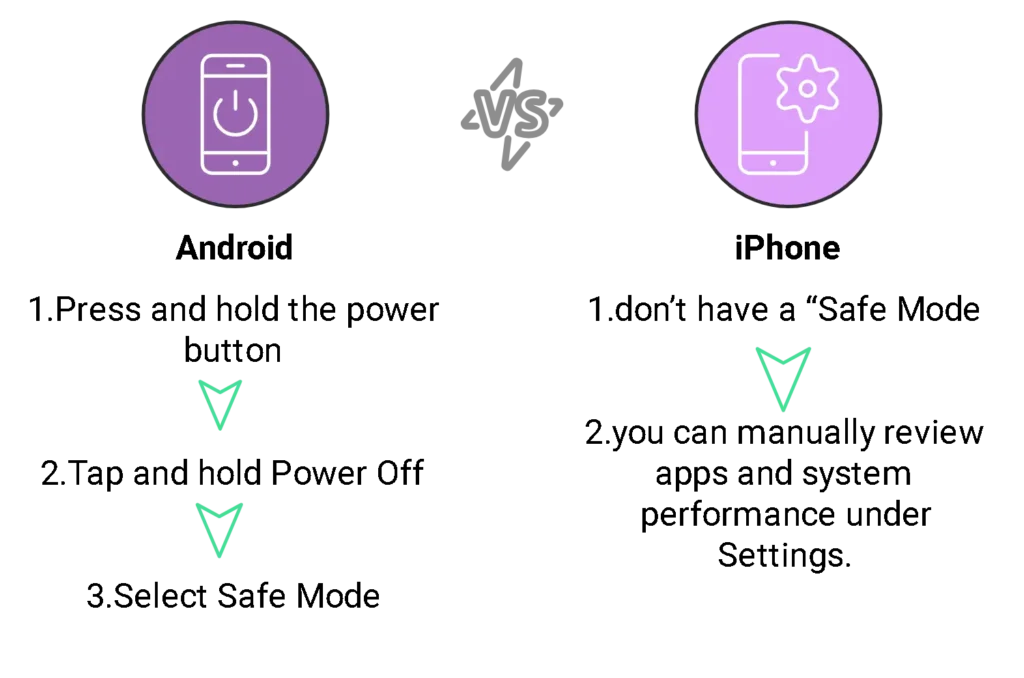
Step 2: Identify and Delete Suspicious Apps
Note the apps that you may have never installed or the apps that you installed after noticing the problem.
Check Installed Apps:
- Android: Go to Settings -> Apps or Manage Apps.
- iPhone: Go to Settings -> General -> iPhone Storage.
And uninstall your unnecessary apps and suspicious apps.
Step 3: Clear Cache and Browser Data
Malware often hides in browser caches or cookies. Clearing these caches can remove lingering malicious code.
Clear Browser Cache:
- Chrome: Go to Settings -> Privacy -> Clear Browsing Data. Clear all selected Cached Images and Files.
- Safari: Go to Settings -> Safari -> Clear History and Website Data
Clear App Cache (Android):
- Go to Settings -> Apps -> [App Name] -> Storage -> Clear Cache.
Step 4: Run a Security Scan
Use a trusted anti-malware app to detect and remove threats.
Download a Trusted App:
Examples: Avast Mobile Security, Bitdefender, or Malwarebytes.
Open this app, select Scan, and let it check for malware.
Step 5: Revoke Suspicious Permissions
We often give unnecessary permissions to all apps. In this way, malicious apps start transferring data in the background.
- Go to Settings -> Privacy -> App Permissions.
Review categories like Camera, Microphone, and Location. Remove unnecessary permissions.
Step 6: Update Your OS and Apps
Outdated software can have various risks. Due to this one should always download apps along with software.
Update Your OS:
- Android: Go to Settings -> System -> Software Update.
- iPhone: Go to Settings -> General -> Software Update.
Visit your app store and update all upgraded versions.
Step 7: Factory Reset (As a Last Option)
After following all the above steps and if the problem is not resolved then do a factory reset. And before doing this reset, all the data of the phone should be backed up.
Back-Up Your Data:
- On Android: Use Google Backup or transfer files to a computer.
- On iPhone: Use iCloud or connect to a computer with iTunes.
Perform a Factory Reset:
- Android: Go to Settings -> System -> Reset Options -> Erase All Data (Factory Reset).
- iPhone: Go to Settings -> General -> Reset -> Erase All Content and Settings.
After the reset, restore only essential apps and data to avoid reintroducing malware.
Step 8: Monitor Your Phone
After cleaning your phone, keep an eye on its performance and data usage. Install an anti-malware app for ongoing protection and practice safe browsing habits.
Your phone is not just a device it is a key to your personal and professional life. All your security is hidden, so follow the above advice to save the phone from mail oil and cyber threats and stay safe.
At USA TECH BRO, we’re dedicated to bringing you actionable tech advice to make your digital experience safer and smarter. Stay vigilant, stay updated, and let’s outsmart the cyber threats together!
For more tech tips and security insights, keep exploring USA TECH BRO—where technology meets reliability.