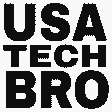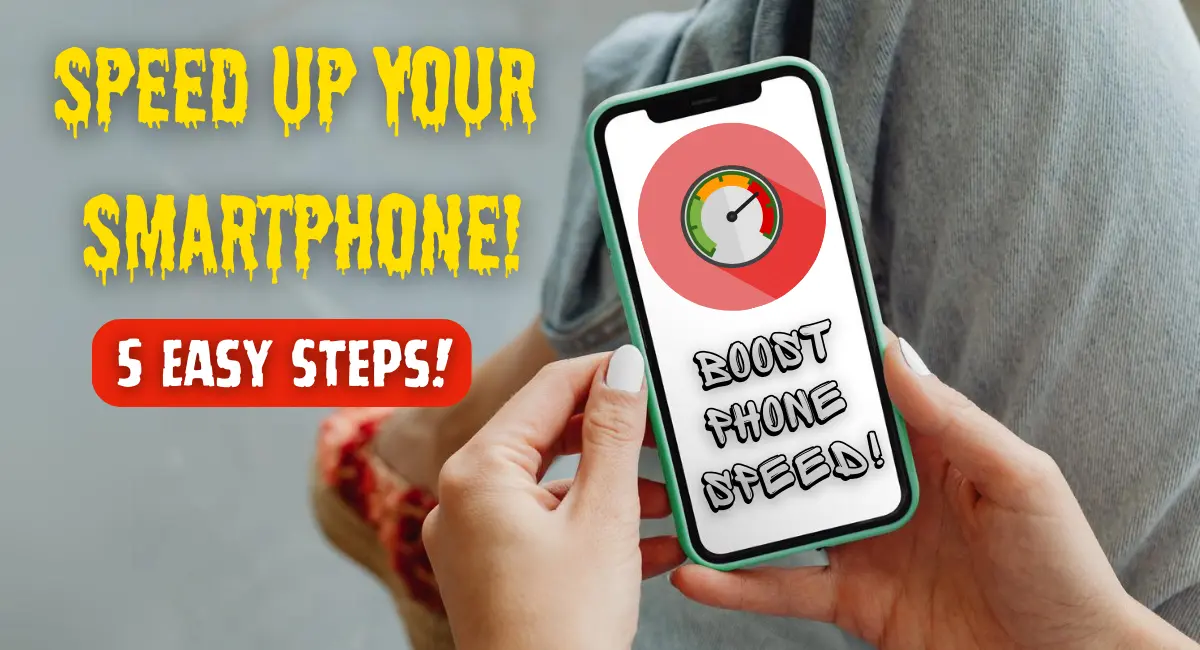Is your phone getting slow? Over time phones get overloaded with extra apps and various files and videos, audio and video audio overload. That’s why the phone gets slow and lags at times. This problem is always a big problem for everyone to face. But no worries now. So that the phone becomes lively and fast again. This article provides five easy steps to speed up your slow smartphone and improve its performance instantly.
Table of Contents
1. Clear Cache and Unnecessary Files
As a result of using apps everywhere, apps store some temporary data in the form of a cache. And gradually accumulates and reduces the storage. And they hog the storage and make your device slow. If you clear your cache regularly, you can notice an increase in the speed of the phone.
How to Clear Cache:
- For Android:
- Go to Settings > Storage.
- Select Cached Data, then tap Clear Cache.
- Alternatively, you can go to each app in Settings > Apps and clear the cache individually.
- For iPhone:
iOS doesn’t allow clearing cache system-wide. However, you can clear individual app caches by uninstalling and reinstalling apps or clearing the browser cache in Safari by going to Settings > Safari > Clear History and Website Data.
2. Uninstall Unused Apps
Apps on your phone that have not been used for a long time. They not only occupy space but can run various processes in the background. So, without delay, uninstall the unused apps for a few months.
Steps to Uninstall Apps:
- For Android:
- In your Home Screen and Apps drawer, press and hold some time.
- Select Uninstall, or go to Settings > Apps > choose the app > Uninstall.
- For iPhone:
- Until the apps vibrate, you press and hold it.
- Tap the X icon or choose Remove App, then confirm to uninstall.
3. Limit Background Processes and Auto-Syncing
Many apps run in the background, such as auto-syncing data or fetching updates, which continue to drain the battery and slow down the phone. Therefore, to boost the speed of the phone, the access of these processes should be reduced as necessary.
How to Limit Background Activity:
- For Android:
- Go to Settings > Battery > Battery Usage to see which apps use the most power.
- Tap on any app and select Restrict Background Activity.
- Alternatively, use Battery Saver Mode to limit background tasks system-wide.
- For iPhone:
- Go to Settings > General > Background App Refresh.
- Turn off background refresh for apps that you don’t need constantly updated.
4. Update Your Software
Operating system and app updates include almost new optimizations and a variety of new features, increasing performance manifold. If your phone is also using old software or old applications. But already update the new software and apps and increase the phone’s performance faster.
How to Update Your Phone:
- For Android:
- Go to Settings > System > Software Update.
- Install the latest version if available.
- For iPhone:
- Go to Settings > General > Software Update.
- Install previous and present updates, when one update is available.
Make sure your apps are up-to-date as well by visiting the Google Play Store or App Store and updating all apps.
5. Factory Reset (As a Last Resort)
If there is no change from the above tips. But a factory reset the phone once. So the various unnecessary things in the phone and even deleting all the things will transform the phone again into a new phone. But before doing factory reset backup all necessary data. To recover your old data after a factory reset.
How to Perform a Factory Reset:
- For Android:
- Go to Settings > System > Reset > Factory Data Reset.
- Follow the instructions to reset your device.
- For iPhone:
- Go to Settings > General > Reset > Erase All Content and Settings.
- Enter your passcode and confirm to reset the phone.
After the reset, reinstall only the apps you use. This will keep your device running smoother for longer.
Bonus Tip: Use a Lightweight Launcher (For Android Only)
Only Android phones can get around this problem with heavy custom UI skins by phone manufacturers. That’s why lightweight launchers like Nova Launcher and Microsoft Launcher can reduce the administrative burden on your phone and speed up performance.
By following these five simple steps you can transfer my phone from slow to fastest. Implement another shot of your own and make the phone suitable for long-term use. Apart from the above tips related problems, if there is any other problem, comment in the comment box. And explore all types of optimization and guide to your problems guides to all types of optimization and your problems from us.
Do these steps help you? Share your feedback or questions in the comments, and keep visiting the USA TECH BRO site for more tech tips and solutions!