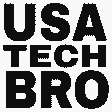At the end of 2020, Apple launched the iPhone 12 series in the market. The phone first gained a lot of popularity for its impressive camera premium design and 5G system. But gradually those who started facing various problems. Here you get the top iPhone 12 Issues and How to Fix them. So how to get rid of this problem, get some practical solutions here.
Fix iPhone 12 Problems:
1. Battery Life Issues:
Problem: iPhone 12 users have noticed that the battery of the phone is running out of charge very quickly in normal use.
Solution:
- Check Battery Usage: To see apps using the most battery, navigate to Settings > Battery. Uninstall the most used app or reduce the usage of that app.
- Update iOS: Check that the phone’s IOS update is the latest because Apple also provides battery optimization along with the software update on the phones.
- Reset Settings: Go to Settings > General > Reset > Reset All Settings. This won’t delete your data but will reset system settings, which can resolve issues.
- Battery Calibration: After the phone’s battery is completely exhausted, feel free to charge the phone. And charge the phone 100% without any interruption. This can recalibrate the battery meter.
2. Screen Unresponsiveness:
Problem: Most of the users touch the screen of the phone does not work while using the phone. After many attempts, it does not work as long as the phone is switched off.
Solution:
- Restart the Device: Restart resolves temporary software errors that help restore the phone to running.
- Update iOS: Check if there is any new update on the phone because these small problems are solved in the software update.
- Adjust Touch Sensitivity: Go to Settings > Accessibility > Touch > 3D & Haptic Touch, and adjust the sensitivity settings.
- Factory Reset: If the problem continues, the phone should be factory reset. And before that, all the data should be backed up. Go to Settings > General > Reset > Erase All Content and Settings.
3. Overheating:
Problem: Users have reported their iPhone 12 getting excessively hot during use, particularly when charging or using certain apps.
Solution:
- Avoid Intensive Usage While Charging: While charging the phone, make sure that there is no internet connection and no app is open.
- Close Background Apps: Double-tap the home button (or swipe up from the bottom and pause on iPhone models without a home button) to close apps running in the background.
- Update Software: Software updates can optimize how the hardware handles heat.
- Turn Off Background App Refresh: Go to Settings > General > Background App Refresh and toggle off apps that don’t need to constantly refresh.
4. Connectivity Issues (Wi-Fi, Bluetooth, Cellular):
Problem: Some users have had trouble connecting to Wi-Fi, and Bluetooth devices, or maintaining a stable cellular connection.
Solution:
- Toggle Airplane Mode: Go to Control Center and toggle Airplane Mode on and off to reset connections.
- Reset Network Settings: Go to Settings > General > Reset > Reset Network Settings. This will reset all Wi-Fi, Bluetooth, and cellular settings.
- Forget and Reconnect to Wi-Fi Networks: For Wi-Fi issues, go to Settings > Wi-Fi, forget the problematic network, and reconnect.
- Update Carrier Settings: Sometimes carrier updates are needed. Go to Settings > General > About and wait for a prompt to update.
5. Camera Issues:
Problem: Some users reported issues with the camera app, such as freezing, blurry images, or malfunctioning modes.
Solution:
- Force Close the Camera App: Swipe up from the bottom and pause, then swipe up on the Camera app to close it. Open the app once to see if the problem is the same as before.
- Restart the Phone: Restarting can clear temporary glitches affecting the camera.
- Update Software: Ensure the iPhone is running the latest version of iOS.
- Reset All Settings: Go to Settings > General > Reset > Reset All Settings. This can resolve issues caused by misconfigured settings.
6. Sound Issues (Earpiece or Speaker):
Problem: Users have reported low or distorted sound from the earpiece or speaker.
Solution:
- Check Volume Settings: Ensure the volume is turned up. Go to Settings > Sounds & Haptics to adjust volume settings.
- Clean the Earpiece or Speaker: Dust and dirt can block the sound coming out of the speaker. For that, clean the area well with a brush or wind.
- Update iOS: Install any available updates as they may address sound issues.
- Restart the Device: The phone should restart once. So that all temporary issues can be cleared.
- Check for Obstructions: First, make sure your phone is connected to an earpiece or speaker. Proctor phone sound problem curing on any of your screens.
7. Green Tint on Display:
Problem: Some iPhone 12 users have reported seeing a greenish tint on their screens, particularly in low-light settings or when the brightness is reduced.
Solution:
- Update iOS: Apple fixes such problems with its previous software through new software updates. Whether your device has the latest iOS version.
- Disable True Tone: Go to Settings > Display & Brightness and toggle off True Tone. This can sometimes resolve color issues.
- Adjust Brightness: Does increasing the screen brightness make the green tint disappear? Increase the brightness to see it.
- Factory Reset: If the issue persists, consider performing a factory reset after backing up your data. Go to Settings > General > Reset > Erase All Content and Settings.
- Contact Apple Support: If the problem continues, it might be a hardware issue, and you should contact Apple Support for further assistance.
8. 5G Connectivity Issues:
Problem: iPhone 12 users have almost invariably noticed that the phone is slower than expected, despite being 5G. And 4g often goes back to 5g.
Solution:
- Toggle Airplane Mode: Switching the Airplane Mode on and off can refresh the network connection.
- Manual Network Selection: Go to Settings > Cellular > Cellular Data Options > Voice & Data and manually select 5G On or 5G Auto.
- Carrier Settings Update: Check for a carrier settings update by going to Settings > General > About.You will see a notification there when your update is available.
- Reset Network Settings: Go to Settings > General > Reset > Reset Network Settings.
- Switch to 4G LTE: If 5G is unstable, consider switching to 4G LTE for more consistent performance.
9. Unresponsive Face ID:
Problem: Some users have reported issues with Face ID not recognizing their face or being slow to unlock.
Solution:
- Check for Obstructions: First, check if the camera is obstructed by a dirt screen protector or something else.
- Re-Register Face ID: Go to Settings > Face ID & Passcode and reset Face ID. Then, set it up again.
- Restart the Device: Restarting the phone can sometimes fix temporary issues with Face ID.
- Update iOS: Always make sure you’re running the latest version of iOS.
- Disable Attention Awareness Features: Go to Settings > Face ID & Passcode and toggle off “Require Attention for Face ID.” This makes Face ID less strict but could reduce security slightly.
10. Touchscreen Lag in Third-Party Apps:
Problem: iPhone 12 users have often noticed that the old one does not work or lags when using third-party apps.
Solution:
- Update Apps: Ensure all your apps are updated to the latest version, as developers often release patches to fix such issues.
- Reinstall the Affected App: Uninstall and then reinstall the app causing the problem.
- Disable Background App Refresh: Go to Settings > General > Background App Refresh and disable it for apps that don’t need to refresh in the background.
- Reset All Settings: Go to Settings > General > Reset > Reset All Settings. This will reset system settings without deleting data.
- Contact the Developer: If the issue is isolated to a specific app, consider contacting the app developer for support.
Although the iPhone 12 is a premium-looking device, it is not immune to problems. So by following the solutions to the following problems, you can take your iPhone 12 performance to a premier level. And feel free to keep the phone on. But if you face any serious problems later on, definitely don’t hesitate to contact the Apple Store.
If you found this article helpful, check out more tech tips and solutions at USATechBro.Take our advice with And keep devices running smoothly.