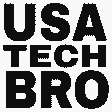Vivo v30 phone is a smartphone full of many features. The features of which will make you enthralled. It has the same features as a mid-range phone and a flagship phone. If you are interested in the phone and want to buy it, check out the features. After that, there is no problem about Vivo V30 5G Tricks and Tips.
Tips & Tricks:
- Higher resolution: The display on the phone is set up to Full HD from the start. So first go to the settings and fix it. Steps: Settings < Display & Brightness < Smart Resolution < Select 2800 x 1260.
- Visual Enhancement: The phone has a video enhancement option among the display options. Which increases the color quality of all videos running on your phone. Steps: settings <display and brightness<visual enhancement <on this option.
- Anti-Fatigue Brightness: The phone has another big feature. There is an option called protection between display and brightness. This protection will reduce the brightness alone from time to time so that people who use the phone do not have any eye problems if they look at the phone for a long time. Steps: Settings <display and brightness<Anti Fatigue Brightness<On this option.
- Aura Light: The phone’s most unique feature is Aura light. Which you will find in the camera. It works as an in-camera flash. You will get the customization option to change its color from red to orange, yellow, or white. It takes a variety of photos and provides the best quality. Steps: Camera apps<Flash⚡<Aura light<Customized.
- Smart Sidebar: You will also get a sidebar on the phone. Where you will get good facilities for multitasking. You will find recently used apps in the sidebar. Even if you click on the three dots on the sidebar, you will get almost all the apps. Steps: settings<shortcut and accessibility<smart sidebar<on smart sid8ebar and show recent apps option.
- Background Streaming: You can use YouTube or any video app to make the most of the sidebar. These features will give you a pleasant reward when you want to listen to a YouTube video as background audio. If you turn off the phone, the audio will continue in the background. You can use it like the premium version of YouTube. Steps: Youtube <sidebar<Click background steaming option.
- New Gallary: There are many features in the phone’s gallery. If the gallery photos will be looped without touch on the phone, you will also get the facility. You will also get the photo hide option. Steps: Gallery <Setting <screen stays on viewing images(for loop all images) / Hide photo(showing hide photos)
- Object Eraser: The gallery of the phone also has another great feature. Where unnecessary objects in any photo can be easily erased. Steps: gallery<select photo<edit<Erase<select the unwanted object.
- Always On Display: I also like the always-on-display features of the phone. You will get many types of AOD. A bit like wallpaper. Even animated AOD can be found among these features. It will also get an AOD that shows the sun during the day and the moon at night, just like the iPhone. But on my new phone, it stays off. Follow the steps to get started. Steps: settings<Lock Screen & wallpaper<Always On Display<Enable this Option.
- Kinetic Wallpaper: You will get many best quality wallpapers on the phone. Some animated wallpapers will also be available. Steps: Long touch in home screen< Wallpaper <scroll to right side<More<Select Best Wallpaper.
- Edge Lightning: Here you will find a large facility for edge lighting. So that you will get many types of light effects. By customizing it, you can apply music, incoming calls, and notifications as you like. Since the phone has a curved display, these effects will make the phone more premium. Steps: settings<Dynamic Effect<Ambient Light Effect<Enable Option(Music, Incoming call, Notification).
- Lock Screen Customization: Vivo V30 offers iPhone-like customization features. Which is a super feature for users. So that you can customize the lock screen by yourself. The numbers of the clock on the lock screen are thick and narrow. The color can also be changed. Steps: settings <Lock screen & wallpaper <lock screen setting <Custom Lock Screen.
- Auto Call Recording: The phone has also provided a call recording facility. Because Vivo used its dialer in the phone, Google did not use the dialer. So you are getting the option. Steps: Phone Apps<Right Top Tree Dot<Setting <call recording <record all calls automatically.
- Status Bar Customization: The phone doesn’t have network speed, battery percentage, etc. in the status bar. I need tension. If not, follow the steps. Here you can change the notification method, turn on the network speed, and customize the battery percentage. Steps: settings<Display & Brightness<status Bar<Customize your choice.
- Gaming Dashboard: The phone provides gaming mode and a gaming dashboard to further enhance gaming performance. Which attracts a lot of gaming users. By which you will get the option of boost, performance mode, sport mode, and voice changer. Even here the option of motion control has been given. Which gives a premium look. Steps: game<show this bar side on the display<pull this bar<open full dashboard.
- Enable Fast Charging: There is also an option if you want to charge the phone quickly. Usually, the charging speed decreases when the phone heats up. But after turning on this option, the charging speed does not decrease. Steps: Settings<Battery<Battery health and Charging<Fast charging<Enable.
- Volume Adjuster Per App: Vivo v30 has a lot of sound-related features. If you enable this option, you can separate the sound of multiple apps as it can be done in Windows. Steps: settings<Sound & Vibration<Volume Adjuster Per App<Enable.
- Audio Redirect: Another great feature is Audio Redirect. If you want to play multiple media files with different sounds, follow these steps. Steps: Settings <Sound & Vibration<Sound Quality & Effect<Audio Redirect<enable.
- Unlock to Power Off: If the phone is ever stolen, the thief will not be able to power off the phone. As a result, you can easily catch the thief through tracking. And can easily recover the phone. Steps: settings<Privacy<Unlock to Power off<Enable.
- Privacy App Encryption: There is no need to use any third-party apps to hide and encrypt any apps. Steps: settings<security<Privacy App Encryption < App Encryption & App Hiding.
Vivo V30 is not only a smartphone in terms of size, but also a treasure trove of features. You can unlock the full potential of vivo v30 by exploring these tips. And handles the phone efficiently. Use and enjoy the phone like a pro user by following all the features of Phone Arrow. These tips and tricks will help you get the most out of your phone. Happy exploring!