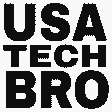There are many times that we prefer expensive phones or low-priced phones with more features. I am very excited after receiving the new phone. But the phone is the same as before, you become bored. Then you think only that you bought a phone with so much money and did not get anything new. But if you know how many features the phone has, maybe you will accept the value of buying the phone. There are many such phones which There are many features that we don’t know. Let’s know 10+ Hidden Top Tricks and Tips of Vivo Y200 5G.
Table of Contents
Features 1:
Go directly to the gallery. Click on the photo you want to hide and open it. Next, select the three dots located on the right side. The hide option will be found there. And can hide directly.
Now let me tell you how to view the hidden photo or video. Go to the album and go to the settings. After clicking on the settings, you will see the hide photo option. And there you will find all the hidden photos or videos.
Features 2:
First, you must go to phone settings because you will get many all that are on display in the phone. For that, you have to go to the lock screen and wallpaper. Here you will get all is on display option, so that you can get many types of patterns. If you turn it on, it will be seen on the display when the phone is turned off. You will see several super patterns on the All Is On Display. You can even give your name by customizing the All Is On Display.
Features 3:
For these features go to Settings and go to Lock Screen & Wallpaper. And there you have to click on UI color and enable it. After enabling this, you will see that all colors have changed. You can even select your preferred signature color and save it. And if you want to color the apps like UI color, you need to enable the Apply color to up icon option in the UI.
Features 4:
Let’s go to the phone settings to see another great feature. Go to settings and go to the Shortcut and Accessibility option. There will be a smart motion option, click on it. After clicking, you will see that there is the smart screen on/off option. You will see that there are three options. If the Raise to Wake option is turned on, if the phone is turned off, the phone will turn on without using the power button. The second option is Double tap to wake, in this, you can turn on the phone without using the power button. The phone can be turned off using the Double tap to turn off the option.
Features 5:
Let’s discuss the next features. Go to Settings and go to the Shortcuts and Accessibility option. There will be a Smart Motion option, click on it. After clicking, you will see the Smart Calling option. There are several options, including Go smart calling. So that if you bring a contact in front of your phone list to your ear, the phone will automatically go to that contact. The second option is Smart Answer. Where there will be no need to receive a call by raising it, just by bringing the phone to the ear, it will be received. Then there is the option of, a Smart Switch. So maybe you’re talking on the loudspeaker and then if you bring the phone to your ear, the loudspeaker option will automatically turn off. And there is also a smart mute option, if there is a phone call, just move your hand in front of the camera. You will see automatic mute. Finally, there is Flip Phone To Mute Incoming Calls, which when turned on, if the phone is turned upside down while the phone is ringing, the phone will go into silent mode.
Features 6:
Let’s discuss the next features. Go to Settings and go to the Shortcut and Accessibility option. There will be a Smart Motion option, click on it. And there you will see Shake to turn on the flash option. It must be done differently. Then you will see the flash on/off when you shake the phone.
Features 7:
To see the next features, you have to go to the settings and go to the shortcut and accessibility options. Here you will get the quick action option. You can open any app by clicking the volume down button through the quick action enable. Like maybe you have turned off the phone, and you want to open the camera quickly. However, if you press and release the down button, the camera app will open. You can open any application.
Features 8:
In the same way, you will see the Easy touch option in the shortcut and accessibility options. If you enable this option, a robot will appear on the side of the display. If you click on it, you will get many options such as a calculator, wifi, screenshots, and some applications. You can even customize it. You can make the application as you want. And from now on you can open any application.
Features 9:
If you want to change your video quality or face during video calls, keep these settings. In the phone settings, find Shortcuts and Accessibility options. And a little lower you will see a Face beauty phone video call option. Click on it to enable it.
Features 10:
Many types of animations can be seen on the phone. Such as charging animation, fingerprint animation, and lock screen animation. So for all these animations, you have to go to the dynamic effect in the settings. And you will see that you have to click on the Ambient light effect option. Then you have to enable the two options of Always On Display and Screen Display. And if something goes down, Light Effect for You will see the incoming calls option. If you go to that option, you will see that there are many types of lighting effects that you can change as you like. When a call comes, the phone will see this lighting effect on the four sides of the screen.
After that, if you take a step back, you will see that the Ambient light effect has an option for notifications apps. By going to it, you can select the apps you want to see this light effect when the notification comes. It’s even customizable to your preferences.
And if you take a step back, you will get fringer print animation, charging animation, face animation, and USB animation, and the Screen on/off animation options where you can go and customize the animations as you like.